There are currently two different options for listing you animals.
- Create animals and list them manually
- Use the bulk importer
Step 1
Populate your animals’ information on either the Google Sheet file or Excel file provided below. Information about your animals should be inputted one per line/row on the file like in the example image below.
Sample Google Sheet Sample Excel File
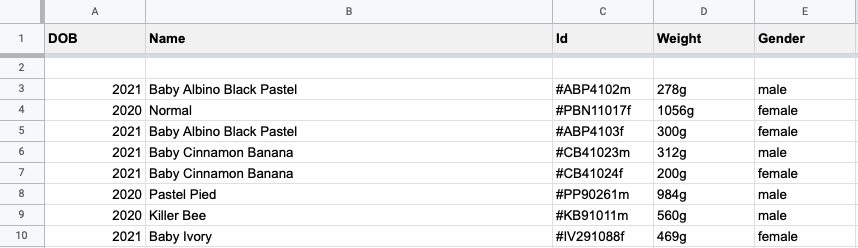
Note: Make sure to delete the sample animal information on the file before uploading it with your animals’ information.
Step 2
Set your import header fields. The header import fields are used to define the information you will import about your animals for buyers to see.

Note: To help you get started quickly: The default header fields are already set for you in the sample files and at the top of this page in the Import Header Fields area. You can see additional fields below to add if you choose.
Step 3
Choose the category (drop down menu) that you want to list your animals in located in the Choose Category area.
Step 4
Copy and paste your animals’ information (rows/lines) from the Google Sheet or Excel file into the Import Text area.
Click the Test import button. If the animal listing has a green check mark it is good to import. If not, there will be an error message for each listing explaining what needs to be fixed. If you have previously added an animal listing, you will see the message “Existing animal will be updated”.
You can now either click the “Start import” button or the “Reset” button if errors need to be fixed to begin a new import.
Adding and Removing Import Header Fields
To remove an import header field, you will need to delete it from your import file as well as the import header field area at the top of the Animal Bulk Import page. You can click the Import Header Fields button at the top of the page to add a header field.
Remember the header fields on your file must match the header fields populated in that area or you will get an error when you import.
To add additional header fields, you can click the Import Header Fields button on the Animal Bulk Import page.
Once on the Import Header Fields page you can add a comma with no space or a space (your preference) and the header field name you want to add. Examples: length,description or length description
When you have finished removing or adding your import header fields click the SAVE button then click the Back to the importer button to see your updated import header fields.

